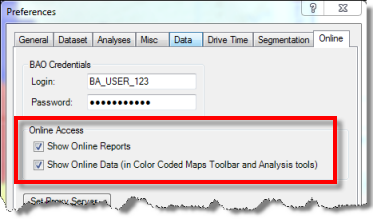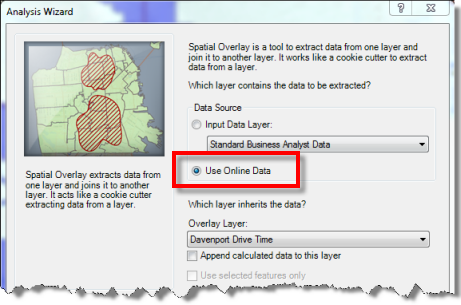by Kyle Watson
by Kyle Watson
With Business Analyst 10 Desktop Service Pack 2, it’s now easier to access online datasets through reports and the Color-Coded Maps toolbar. This is primarily for display and discovery, so let’s make sure you are aware that you can also download the online datasets and work with them locally.
Exposing the various datasets online is quite convenient. It’s a mix of Desktop, API, Online, and Server. You never have to wait for new datasets to be shipped to you on USB media or DVDs. They are uploaded and available for more in-depth analysis.
How it’s done…
Let’s run through this simple example to outline how any Business Analyst Desktop user can go from online to local in a few steps.
In trade area below, you want to append certain variables to the layer and analyze statistics in the attribute table and beyond.
However the variables are NOT installed on your computer. They are elsewhere in the cloud! You want to compare a newly released variable (American Community Survey Total Population) with an Esri estimate (Esri 2010 Total Population). Again, the ACS data is not available locally.
First ensure the online data options are checked in the Business Analyst Preferences.
Working through the Append Data wizard, make sure that “Use Online Data” is selected. This ensures the local data is bypassed so online data only is used in the analysis.
Select the variables of interest. Again, that ACS variable is housed in the cloud.
Note that this wizard-based approach is also available through the back end geoprocessing tools.
Run the Append Data tool and the variables are taken from online servers and extracted to the trade area which is saved locally. Now you can work with the data completely local.
You can learn more by checking out this helpful Resource Center video created by our Product Manager, Lucy Guerra. If members of your organization do not have Business Analyst they can still accomplish the workflow above by using the Business Analyst Online Reports Add-In.
Regards,
The Business Analyst Team